Introduction
Today I will write a few words about so called "star trails". If you're familiar with a long-exposure effect known as light trails where lights of cars or other light sources are visible in forms of long one colour trails or streaks you might expect that star trails is also about the motion of the light sources. Indeed. In this case we will deal with the apparent movement of stars. The main difference is that to take a typical "light trails" photo exposure of 10 - 120 seconds will do most of the time. For star trails photography you need exposures of 10 minutes and preferably much longer (1 to a few hours) because apparent movement of stars is much slower and harder to notice. And that's the problem for a number of reasons:- long exposures can cause more noise to appear. There are several ways of dealing with noise caused by a long exposure (eg. taking dark frames) but none of them will remove all noise,
- battery would drain pretty quickly and it may even not suffice for taking a single exposure (especially if the exposure would be very long and the temperatures would be very low),
- even if you stop down your lens to let's say f/22, use ISO 100 (or even faster) you won't be able to use long enough exposures. Why? Because there are other light sources like distant cities or the moon which are much brighter than stars and would be properly exposed long before the stars making your photo overexposed (or at least parts of it). Other problem with using f/22 and ISO 100 combination is that your stars trails would be very faint. As you remember to capture stars properly it is recommended to shoot wide open to let even the faintest light - light of those distant start.
- take a number of photos with exposures of a few seconds to a few minutes (but all photos should have the same exposure) at a quite short interval. This, with a little planning, will allow you to cover the range of a few minutes to a few hours depending on your needs,
- "stack" the photos. By stacking the photos I mean adding the exposures.
One thing to keep in mind. You should make sure you're facing north direction in the northern hemisphere (or south in the southern hemisphere). Otherwise you won't see "circles" made by the apparent move of the stars.
Stacking photos
Another thing you would need is a tool to stack photos. Although it is possible to do it in Photoshop CS it would be quite a tedious task because quite surprisingly Photoshop doesn't allow to change layer blending mode of a few layers at the same time despite you can obviously select more than one layer at once. And you would need to change blending mode of all layers. It's not a problem with 5 or 10 shots but as you will see sometimes you have to deal with 100, 200 or more photos... and then it takes so much time to do. If you still want to use this approach I recommend using Lighten blending mode.The tool I would like to recommend is Startrails which is completely free and is very easy to use. The only drawback is that it doesn't support RAW files so prior to opening the files you would need to convert them to TIFF (8- or 16-bit) or JPEG file format.
Here is the screenshot from the Startrails application with my input images already loaded:
The interface is very simple. You can load all your files using File->Open images command. The Images->Files section list all the loaded files, Darkframes->Files list dark frames. Dark frames are used to decrease the amount of noise but I won't detail them this time (and so I left it empty). On the right you can also preview the currently selected image.
After you have your files loaded you just need to click Build->Startrails. In the next screen you can select whether gaps between the stars should be removed or not. Then you can click on the OK button and go for a walk as it will take some time :) what's quite cool is that output image is rendered while stacking what allows you to see results being created in real-time. Nice feature (if you can't go for a walk because it's rainy and cold).
When processing is finished you can use File->Save image command to save it on disk. In my case it looked that way at this stage:
I said that using many exposures has advantage that the output photo won't be overexposed but as you can clearly see that's not true. Did I lie? No. But in order to avoid overexposure you will need to open output photo from the Startails and one of the source photos and blend them to restore some clipped highlights.
Here is a version with restored highlights:
It looks much better :)
For the final version I used a few more adjustments. I blurred the sky using Gaussian blur filter (with 2 pixels blur radios) to get rid of the gaps in the trails. Although they aren't very noticeable when I view them on my disk, for some reason they became more apparent after uploading a photo to this blog. Weird. But this drives me to a final warning. You should use as short interval between the shots as possible. The longer it is, the bigger the gaps between the trails.
And that's all for today. Hope you liked this part as well!
Note: this was part 2 of the tutorial. Continue reading by goint to part 3 by clicking here. Click here to read part 1.












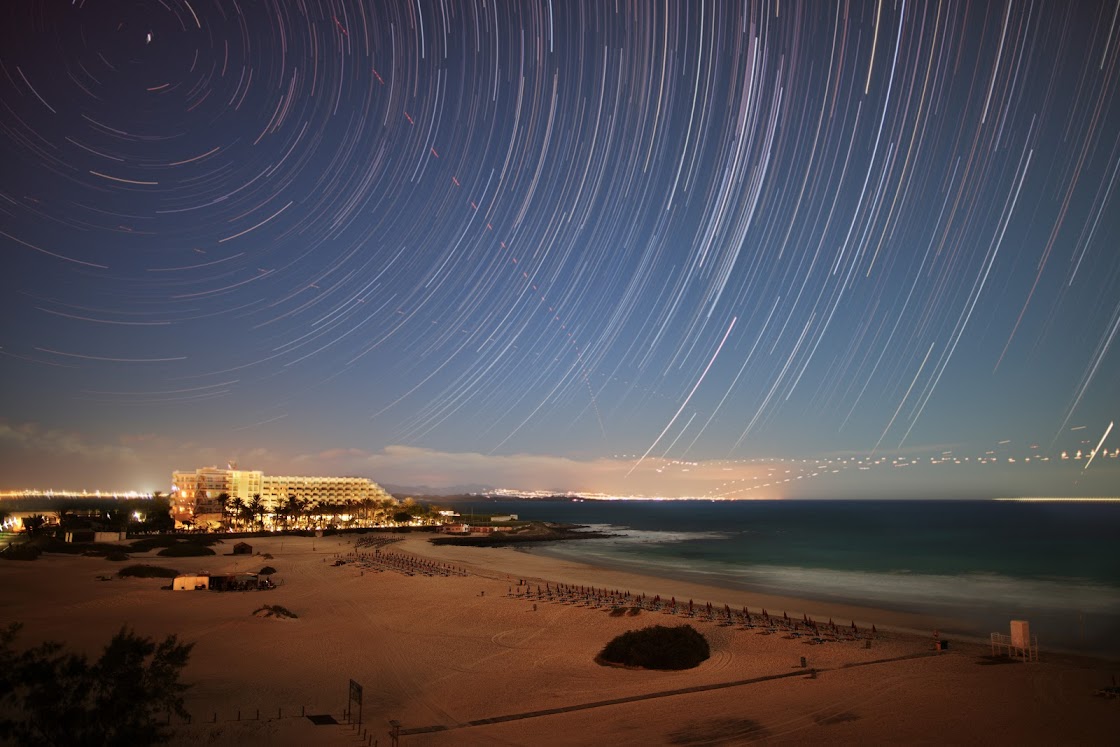



Thank you once again.
ReplyDeleteThis is a wonderful bit of software. No discernable gaps at all.
One thing I would add. As you have done make sure you shoot facing north in the northern hemisphere or south in the southern hemisphere.
For those with Olympus and without an intervalmeter. If you set the camera to antishock with as twenty second delay then with everything else to manual you can trigger a cable release and lock it off on bulb. It will keep shooting till the batteries run down. If you use dark frames this will increase the gap between shots to that of your exposure time.
I see you have caught an aeroplane. Damn things.
Startrails looks good....it takes me ages to blend in PS Elements.
Thank you Adrian for your feedback. I indeed forgot to add a part about shooting north/south depending on the hemisphere. Thanks for reminding.
DeleteAwesome blog. Awesome photo tutorial. I'm going to test this program asap
ReplyDelete