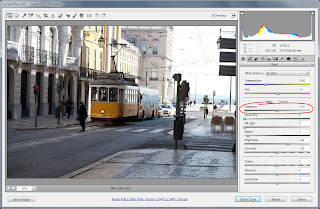Monitor calibration is a must when doing some serious photo editing and as I'm slowly getting more serious about this I decided to calibrate my new LCD display.
I started with manual calibration (adjusting gamma, brightness, contrast etc.) to match a given pattern and following some complex instructions. However, this process was a real pain and
what's worse I couldn't get it right. I always ended up with either slightly green or blue cast. So after a few trials I gave up and purchased Spyder4Pro calibrator from DataColor. And I must say I'm impressed.
Spyder4Pro package includes two main elements:
- Spyder4Pro software - which is responsible for communication with the user and flashing colour planes in the calibration process,
- Spyder device making all the measurements - it reads the colours displayed by your monitor and they are compared to the pattern.
After short installation, activation and registration process real calibration starts. First you have to specify type of your monitor (CRT, LCD, laptop screen), then you're asked to specify your target settings (gamma and white point). You can also specify brightness of the display but there is also an option to adjust it automatically based on the ambient lighting. I used the second option - Spyder4Pro made short measurements and based on it adjusted brightness as required (and I'm really thankful it did so because my monitor was much too bright for my eyes to work comfortably).
Finally you are asked to put Spyder device in the middle of the screen. At this stage provided software starts flashing different colours on the screen and Spyder device makes measurements. This process lasts for a few minutes and when it is finished new monitor profile is created and you can save it. It will be made default and loaded every time you start Windows.
The next step allows you to see difference between uncalibrated and calibrated display. You can choose from several images and switch between uncalibrated and calibrated display to see a difference. And believe me, it's really really noticeable. For me the most significant difference were details in highlights, Spyder4Pro restored quite a lot of them. Colours were quite natural in my case even before calibration process so I haven't noticed great improvement in that case.
The last step are some analysis, eg. you can see how much of each colour space your monitor is capable of displaying.
But it's not all I have to write about Spyder4Pro. Pro version makes it possible to make measurements of the ambient light. If it finds out that the difference between current conditions and conditions under which monitor was calibrated is too high it will ask you to recalibrate. This will ensure that colours are looking the same all the time. If the difference detected isn't that high, Spyder4Pro will make small adjustments. Another benefit of Pro version is that you can calibrate multiple display devices using only one Spyder, you don't need to buy several licenses for each of them. It's really useful when you use several computers or as in my case: PC and laptop.
Summing up. Spyder4Pro is really great. I can really recommended it to anyone serious about photo editing as it does really great job. Also the calibration process is pretty quick so you won't waste much time even if you will calibrate your monitor often.
One more thing, this time not related to Spyder. The photo uploaded with this post is so far my most popular photo. I took it in Lisbon in February and since I uploaded it to 500px about a month ago it had 3500 views. Quite nice :)